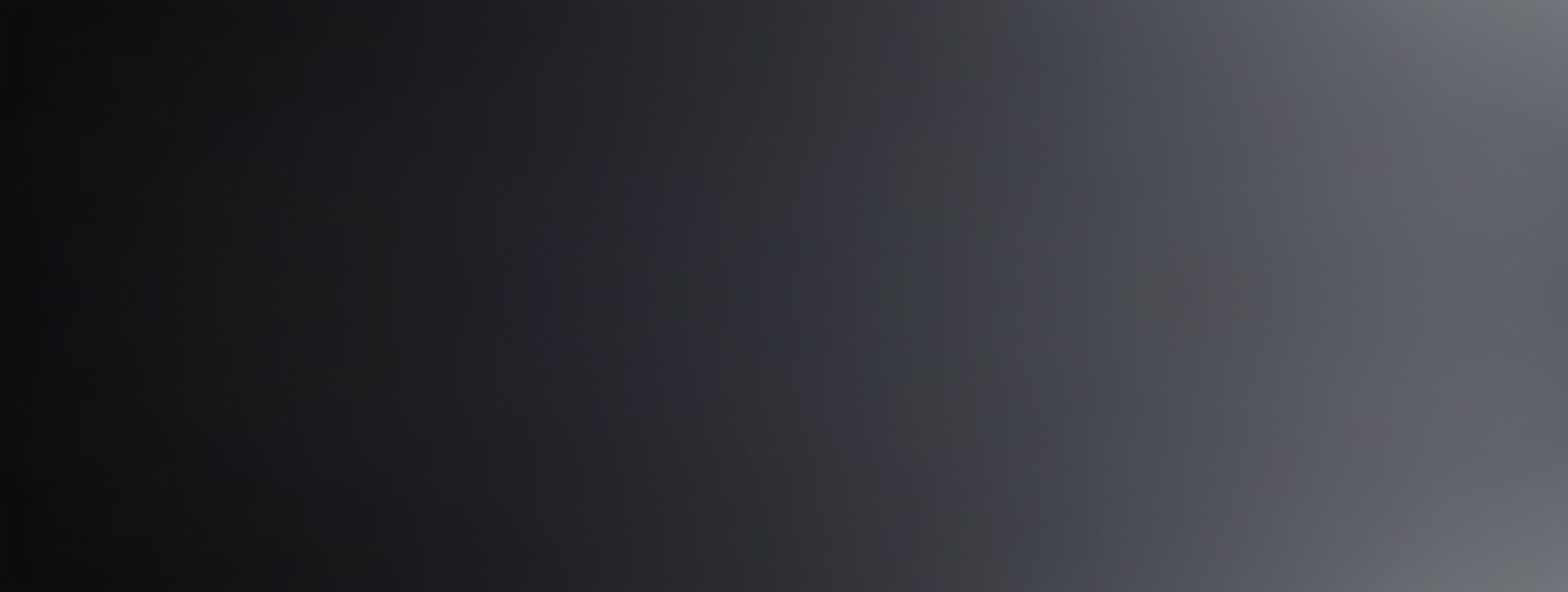On Friday, May 30th, OS update 2.3 hit the Vuzix Blade®. Additionally, companion app 1.2.1 updates for both iOS and Android also went live.
READ: Vuzix Blade® Smart Glasses Perfect for On-the-Go Users
The improvements are detailed below and significantly improve the Blade’s® functionality. These updates are part of a planned improvement path and user feedback.

“Take a Picture” - One of Nearly 50 Voice Commands Now Available on the Blade
Speech recognition is now available and we have added nearly 50 voice commands to navigate your Vuzix Blade. Voice commands enable a seamless hands--free user experience on the Blade. If you need to take a picture simply say “take a picture” or if you want to shoot some video footage say “start recording” to bring up the Blade camera app.
If you want to query the web you can activate a voice assistant by saying “get assistant” “hey Alexa” or “hey Google”. If you’re waiting for a notification an important text message or email you can say “view notifications” and say “scroll right” or “scroll left” to browse notifications and say “open notifications” when you want more information or “clear notifications” if you want to mark them as read.
Speech recognition can be enabled in the Settings app. Once speech recognition is enabled, it can be activated by using either a trigger phrase ("hello Vuzix") or tapping on the left side of the Vuzix Blade to start listening for commands. A microphone icon appears on the bottom-left corner of the screen when the speech recognizer is listening.
You can see the Blade® images here. Speech icon is at the top bar and bottom left.

Controlling how speech operates
The speech control setting can be managed directly on the Blade or through the companion app on your smartphone.
Incoming Phone Calls
The handling of routing and action items related to incoming phone calls on the Blade has been optimized. In addition to allowing users to handle incoming calls from mobile to mobile the Blade can now route incoming calls from popular apps including WhatsApp, Skype and Facebook Messenger.
Power & Battery
We made some software updates to the LED light indicator to notify users of a low battery and to provide a more subtle user experience especially when the Blade is being used indoors or at night.

Further Questions?
Please refer to our Blade® OS 2.3 update FAQ on our website.